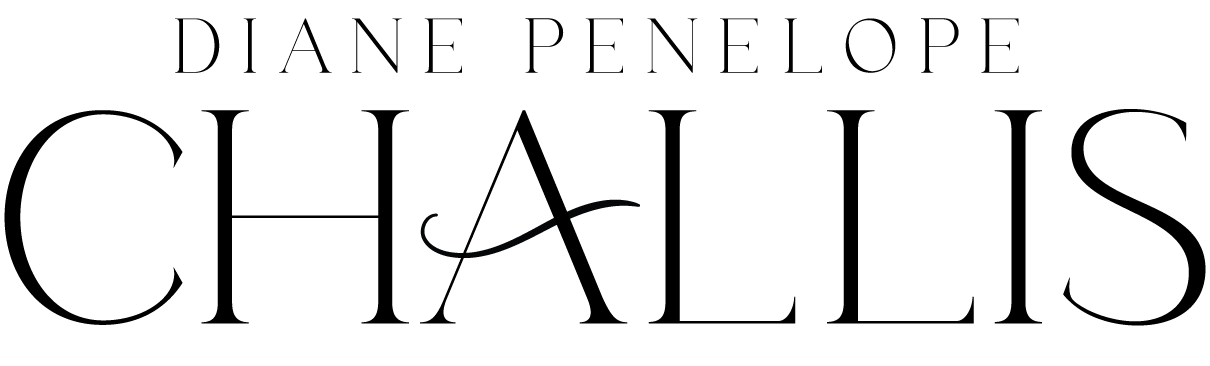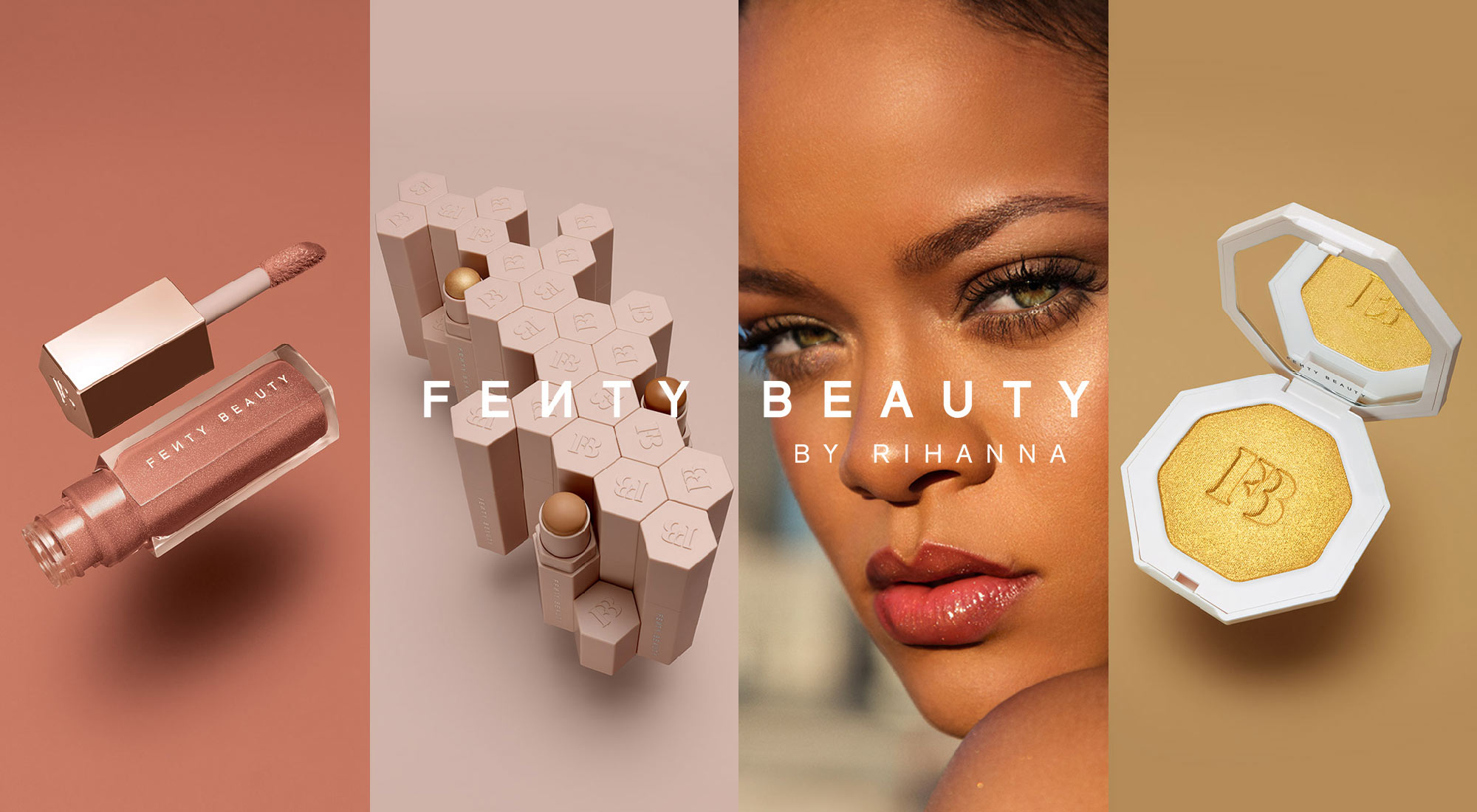If you use a Mac and you feel you don’t quite make the most of it, you are not alone. A lot of Mac users feel this way, and it is unfortunately very easy to fall into bad habits when it comes to using such a machine. But there are a range of simple steps you can take to get more out of your Mac, and that is what we are going to look into in this article. Here are some useful hacks to get so much more out of your Mac.
Use Finder Like A Pro
One of the best tools you have in your Mac is Finder, and you probably find that you spend a lot of time there. So it’s a good idea to make sure you are using it to its fullest. To do that, define your most important folders as Favorites. That way, you will find them so much more easily and swiftly. Alternatively, or additionally, you can assign certain folders to the iCloud too, as long as you are happy using the cloud servers. You will also probably find that switching to Column mode in Finder makes it easier to flip through many items at once.
Open In Work Mode
If you are keen to save as much time as possible, every little helps. One little thing you can do to save yourself some time is to set it so that your Mac automatically opens up your work folder as you start up. You can do that in Finder>Preferences under General, and you will find this simple hack can save you a lot of time in the long run.
Talk To Siri
Apple pioneered the voice recognition technology which is now so much a normal part of our everyday lives, and Siri remains one of the best examples of this kind of tech. If you are keen to use your Mac faster, you will find there are many times when you can achieve something quicker and easier by talking to Siri rather than trying to type everything out. You can even use it to type out articles, and you might be amazed at just how good the recognition and translation into text can be.
Use Text Clippings
If you have ever wanted the simple copy and paste procedure to be a little better, you’ll find that it really is with a Mac, and this is something that you are going to be amazed by if you are just switching over to a Mac for the first time, or the first time in a long time. One of the hidden gems on a Mac is the ability to use text clippings. These are a way to automatically paste regularly used text into any app you might be using. To use them, just select the text in question that you want to copy, and drop it on to your Desktop, where a snippet will be made. You then merely need to drag and drop that into the app you want to use.
Remove Unsupported Apps
From time to time, apps are going to outgrow their purpose, or sometimes they simply become unsupported with a new version of the OS. While this can be frustrating, there is an easy way to deal with it, and it’s simply a case of removing that unwanted or unnecessary app. To delete an app from a Mac, you can use Launchpad to bring up the wiggly app feature of the app in question and remove it from there. Alternatively, you can use Finder. However you do it, be sure to do so cleanly, and to remove any unwanted data that goes along with the app too. This is going to free up space, keeping your computer running at a good speed and capacity for much longer.
Schedule Work Hours
If you are keen to ensure your Mac gets to work in time for you to do the same, you can simply use its Energy Saver tool. Under Systems>Energy Saver you will find this useful app, in which you can select the Schedule button to look into this in detail. From there, look for the bottom right of the menu, where you will find an option to tell your Mac when you want it to start up, which you will probably want to be a few minutes before you expect to get to your desk. This is an easy way of making your Mac so much more useful for your ordinary working day.
Upgrade The SSD
What’s the SSD, you ask? It stands for solid-state drive, and it is simply a kind of hard drive, a type that all Macs come with. A good way to expand your Mac’s storage is to upgrade your SSD, but there is a proviso to bear in mind here, which is that you can’t upgrade many of the Mac models. However, if you have one you can upgrade, it is one of the best things you can do for it. When you do this, bear in mind that you are making a physical change to the hardware, so if you are not confident you might want to hire a technician or computer scientist to do it for you. Either way, it’s a radical change to your Mac.
Increase Its Lifespan
One of the things people always want to get out of their computers is more of a lifespan. If you are looking to try and achieve this with your Mac, there are some major ways you can do so. A memory upgrade is one of the best ways, and you really can’t have too much RAM – the more the merrier. Also make sure you are always keeping your OS up to date, and set it up for automatic updates if possible. Do that, and you will get so much more life out of your Mac.
With these hacks, you are going to be getting so much more out of your Mac in no time.